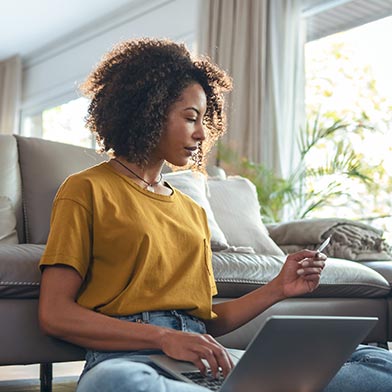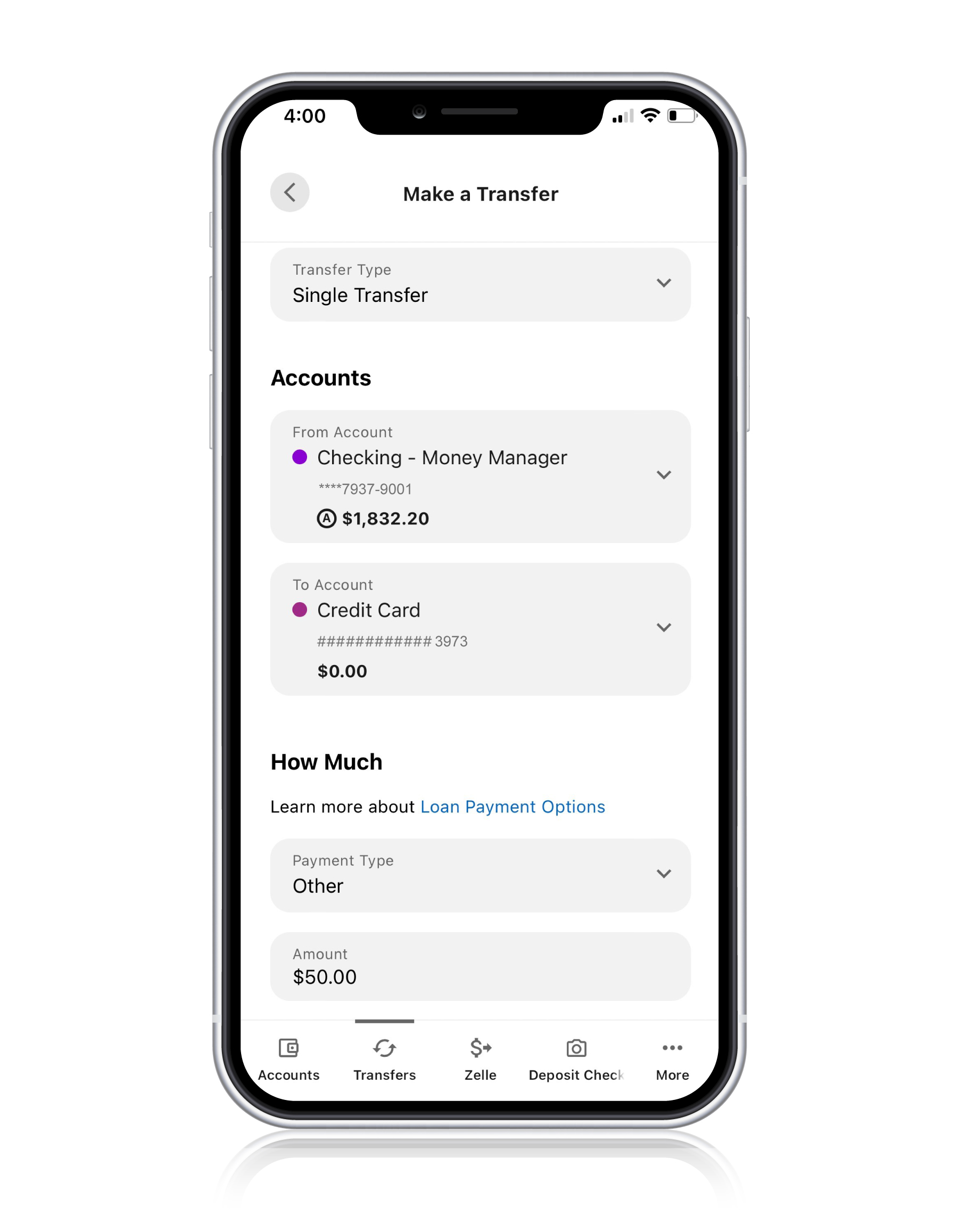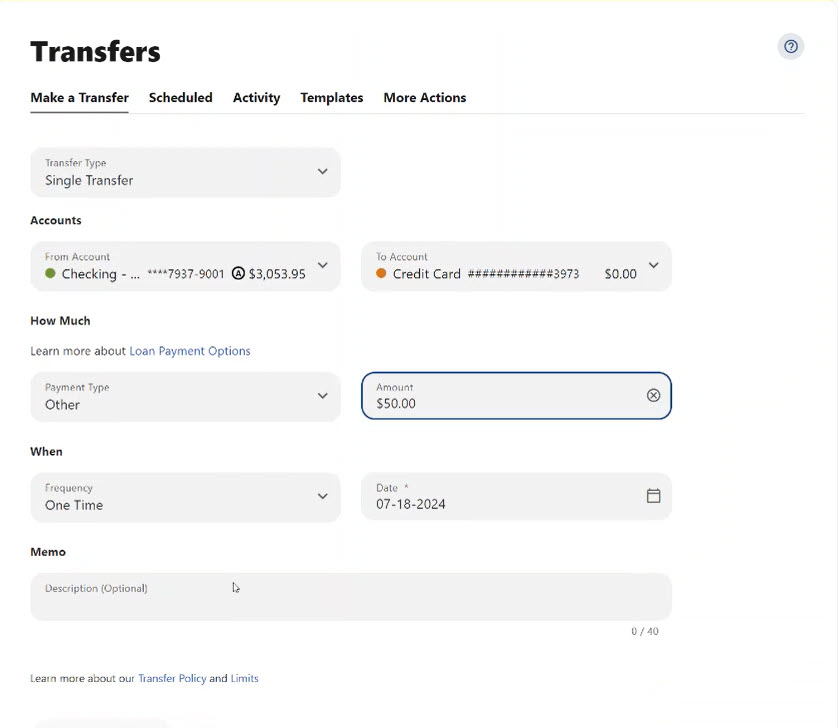HOME LOANS
CREDIT CARDS
INVESTMENT & RETIREMENT SERVICES
INVESTMENT & RETIREMENT PRODUCTS
CHECKING & SAVINGS
ACCOUNT SERVICES
Business Checking
Credit Cards
Business Resources
Age 12 & Under
Scholarships
Educational Articles
Personal Finance
Free Financial Education
PERSONAL
-
-
MOBILE
-
ONLINE BANKING
-
ACCOUNTS BY PHONE
-
-
-
HOME LOANS
-
AUTO LOANS
-
CREDIT CARDS
-
PERSONAL LOANS
-
-
-
INVESTMENT & RETIREMENT SERVICES
-
INVESTMENT & RETIREMENT PRODUCTS
-
-
-
CHECKING & SAVINGS<br />ACCOUNT SERVICES
-
LOAN SERVICES
-
ADDITIONAL SERVICES
-
SUNWARD+ REWARDS
-
BUSINESS
-
-
Online Access
-
Mobile
-
-
-
Business Savings
-
Business Checking
-
-
-
Business Loans
-
Credit Cards
-
-
-
Join
-
Business Resources
-
RESOURCES
-
-
Age 12 & Under
-
Scholarships
-
Educational Articles
-
-
-
Personal Finance
-
Car Buying
-
Home Buying
-
Free Financial Education
-
-
-
About Sunward
-
Our Team & Reports
-
Membership Information
-
Careers
-
- Routing #307083911