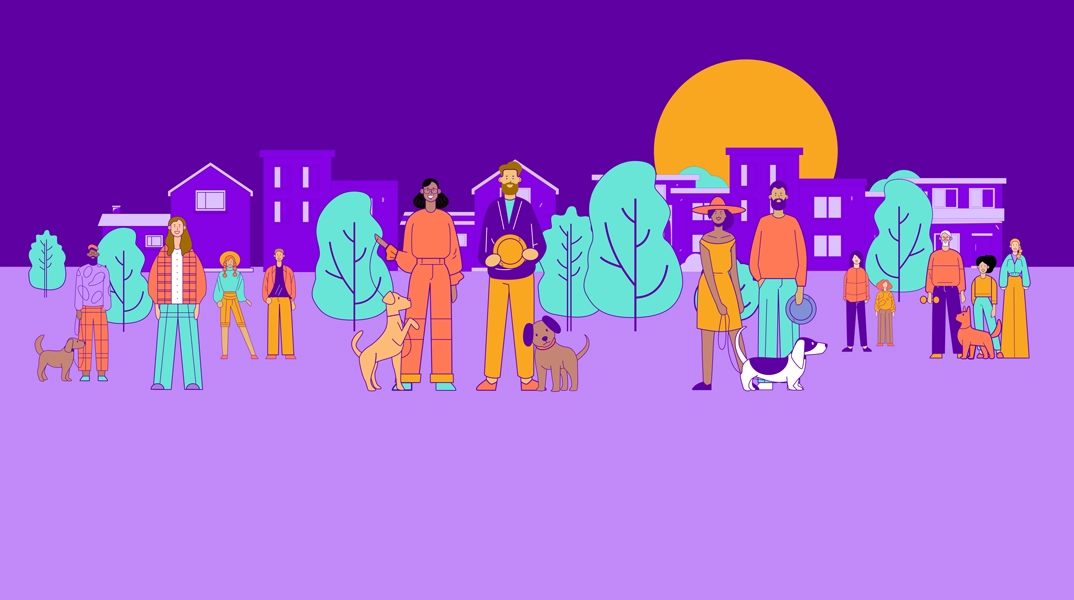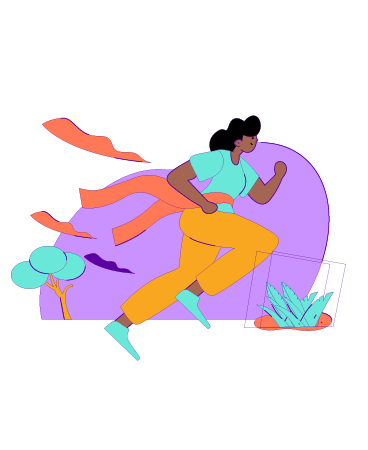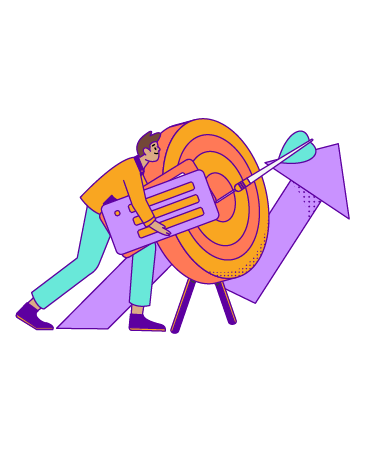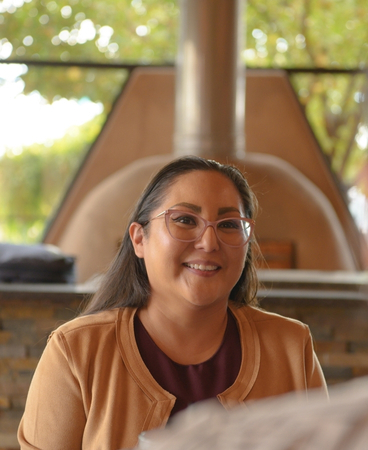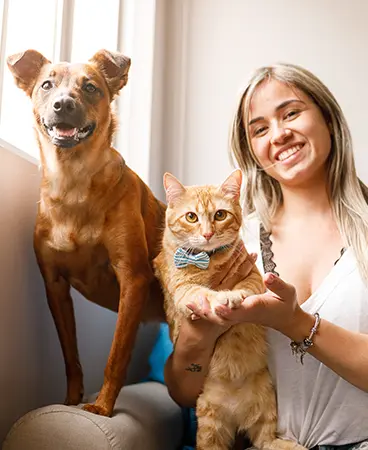Sunward’s online and mobile banking system gives you convenient access to your accounts. Make deposits, pay your bills, and more.

Table of Contents
Sunward's online and mobile banking system gives you convenient access to your accounts anytime, anywhere. Make deposits, pay your bills, transfer money, and more – all from your computer, smartphone, or tablet. Following are tasks you can do from the comfort of your home.
MAKE A TRANSFER TO ANOTHER Sunward ACCOUNT
When you’re using a computer, click the Transfers widget, navigate to the Classic transfers tab, and click Transfer to another Sunward member. On a mobile device, click the Transfers widget, select the account from which you would like to make the transfer, and then click Add Account.
MAKE A CREDIT CARD PAYMENT UNDER ANOTHER Sunward ACCOUNT
When you’re using a computer, click the Transfers widget, navigate to the Classic transfers tab, and click Transfer to another Sunward member. On a mobile device, click the Transfers widget, select the account from which you would like to make the transfer, and then click Add Account.
In the pop-up, enter the member’s name and select Loan/Credit Card from the drop-down menu. Enter the credit card number in both the Recipient Account Number and Product ID fields; do not use dashes or spaces. Click Save Account for Future Use if you plan to make regular payments, and enter a nickname so the account is easily identifiable.
TRANSFER FUNDS TO SOMEONE ELSE
This type of transfer is called a person-to-person (P2P) payment. As long as you know someone’s email address or phone number, you may initiate a transfer to an account both within and outside of Sunward; you do not need to know your friend’s or family member’s account number. Depending on how the recipient accepts the transfer, it may take up to five business days to complete the transaction once the recipient has acted.
Select the P2P Payments widget to get started. When you’re using a computer, a new window should open in your browser; if it does not, please make sure your browser is not blocking pop-ups and third-party cookies are enabled. On a mobile device, you will be prompted to launch P2P Payment.
REQUEST A WIRE TRANSFER
Select the Message Center widget on your mobile device or select Messages in the drop-down menu in the upper right next to your name when using a computer. Click Compose for a selection of message templates, including wires. Provide the information noted in the template to request a wire transfer.
You may also use our message templates within the Message Center to request a cashier's check, to place a stop payment and more.
SEARCH FOR A TRANSACTION
When you’re searching for specific account activity, select your account, then click the funnel icon to see your search options. On a computer you will have more filter options than on a mobile device, including date range, check number, and description.
ONGOING UPDATES
Sunward is continually making improvements to our online and mobile banking system. Visit gosunward.org/online-banking or call us at 505.293.0500 or 800.947.5328 to learn more or to enroll.